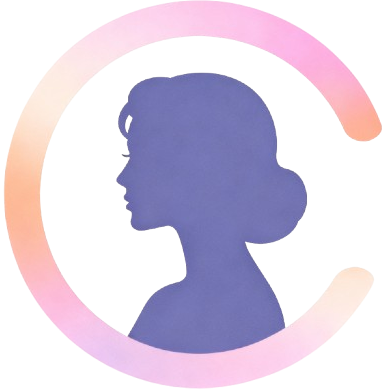Introduction
The newly released Qwen-Image-Edit-2509 is not only about multi-image editing and improved consistency.
One of its most exciting features is the prompting system. Unlike older editing models that required technical jargon or complex commands, this version allows you to write prompts in plain natural language.
Think of it like giving instructions to a friend:
- “Make this person wave.”
- “Now change their pose to sitting.”
- “Add some text in bold font.”
The model responds step by step, letting you refine your image without complicated syntax.
Why Natural Language Prompts Matter
Traditional AI image editors often needed a steep learning curve. You had to learn a specific “prompt language” or use trial and error.
With Qwen-Image-Edit-2509, it feels almost conversational.
You can describe edits progressively: starting from a base image, then adjusting poses, text, colors, or shapes one step at a time.
This approach:
- Saves time → no need to memorize technical commands.
- Feels intuitive → closer to real collaboration with the AI.
- Gives flexibility → you can layer edits without starting over.
Example Prompts You Can Try
Here are some ready-to-use prompt examples. Copy them into your editor and experiment:
Pose Adjustments
Make the person raise their right hand.
Now change their pose so they are sitting on a chair.
Turn their head slightly to the left.
Adding Text
Add the word "Innovation" above the person in bold font.
Change the font to cursive.
Make the text color bright red with a metallic effect.
Step-by-step Refinements
Add a hat to the person.
Now remove the hat and replace it with sunglasses.
Keep the same background but brighten the lighting.
ControlNet with Keypoints
Use the outline of the previous image to adjust the new pose.
Follow the keypoints so the arms match the shape I sketched.
Tips for Best Results
- Start simple: Give one instruction at a time.
- Build gradually: Each step can refine or replace the last.
- Use natural words: “wave,” “smile,” “change font,” “make it bigger” — the model understands conversational phrasing.
- Leverage ControlNet: Upload sketches, outlines, or keypoints to guide the AI precisely.
- Preserve identity: When editing people, add explicit constraints like “preserve facial identity” and “maintain eye shape.”
- Preserve product details: For product edits, include phrases like “keep logo and label intact” and “do not alter product proportions.”
- Use style tags: Add descriptors such as “photorealistic,” “editorial,” “high-detail,” or “matte finish” to steer rendering.
- One change per prompt: For predictable outcomes, avoid stacking many unrelated edits in a single prompt.
- Reference uploaded maps explicitly: Say “use uploaded keypoint map” or “use uploaded edge map” so the model applies them.
- Iterate and test: Small wording tweaks often produce noticeably different results — refine adjectives and constraints step by step.
Final Thoughts
The prompting system in Qwen-Image-Edit-2509 makes powerful image edits approachable because it understands plain, stepwise instructions. Use short, focused prompts, pair them with ControlNet maps when you need precision, and chain changes in small steps to keep the subject's identity and key details intact. Whether you’re creating portraits, product posters, or playful composites, natural-language prompts let you iterate creatively without memorizing special syntax.
Quick Note
If you don’t want to memorize prompts or find editing directly on Qwen confusing, bookmark this site — copictor will soon release a simple, user-friendly version with preset prompts for one-click generation so you don’t have to copy, paste, or remember prompts.